Apple Matters has posted What OS X Could Learn From Windows, a short wish list of features that Windows already has. The first one is to move keys around so that Command on Macs and Control on PCs are in the same place. When I first read it, I thought “Yeah, that’s tripped me up a lot!” Then I thought about it, and realized that it only causes me problems when I’m using Unix apps on OS X, either directly or through a SSH connection, or on those rare occasions when I’ve booted the PowerBook into Linux. I can’t remember the last time I fumbled over this while using Mac software. It’s only when there’s a conceptual conflict—and then I really stumble!
Maybe it’s because laptop keyboards are already different from standard keyboards. Except for occasional browser testing and iTunes importing, I haven’t used a desktop Mac in years. Or maybe it’s harder for people switching the other direction.
Anyway, I would’ve just posted this in the comments over there, but they require you to register before you can comment. I consider that rude, and I usually refuse to register on a site just to be able to post one comment. If I’m going to come back as a regular reader, that’s one thing, but if not, it’s not worth setting up yet another account with yet another username/password/etc.
Edit: And just to prove that I don’t know what I’m talking about, I just tried to close a tab in Opera using Alt+W instead of Ctrl+W. (Alt on a PC being where Command is on a Mac.) I guess all that writing about the Apple keyboard had me thinking differently.
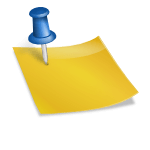
I’ve found that being able to use the regular Cmd+C and Cmd+V for cut and paste in a unix terminal on my mac is great. On a Linux or Windows terminal emulator the regular Ctrl+C and Ctrl+V can’t be used for cut and paste because they generally have different meanings to the console world, and you have to use some alternate key combo that’s used by this particular emulator, and remember to switch when going back and forth between the terminal and other apps.
A little thing, but a nice one, about being ‘different’ in this respect…
What’s odd to me is that on Puzzle Pirates, no matter what your OS is, it’s Ctrl and not Cmd. It feels weird to be using a Ctrl shortcut on a Mac.
KeyTweak is your friend. Put your control key where it belongs, on your alt key and your caps lock key, put your alt key where it belongs, on your Windows key (what the hell is that one for anyway?) and if you still want your Windows key, put it on the old control key. Your wrists and hands will thank you in a few years.
I think that using command is much more ergonomic (natural arm position, use your thumb and you can easily reach the most used shortcuts in all applications q,w,e,a,s,d,f,g,z,x,c,v) than using control (squeeze your elbow near your body and use your little finger), I usually prefer to switch those keys on Windows machines I have to use. Add this to your registry:
Registry key: “HKEY_LOCAL_MACHINE\SYSTEM\CurrentControlSet\Control\Keyboard Layout\Scancode Map”
REG_BINARY
00 00 00 00
00 00 00 00
03 00 00 00
1D 00 38 00
38 00 1D 00
00 00 00 00
Really, that’s the best thing to do…
I’ve watched myself type over the last few days, and found that it’s easy for me to start using Command when I sit down at the Mac, but when I go back to Linux or Windows, it takes me a while to get used to Ctrl again. I don’t know why it should be easier to switch one way than the other.
What about the physical element. I’m a PC/Mac user and I much prefer the Mac key configuration. It’s much easier to slide my thumb under my hand and press the cmd key than it is to stretch my pinky out to get to the control key. The Mac key arrangement allows me to keep my fingers on the home keys, which I much appreciate.
Whats the shortcut key on the keyboard for the squared symbol?
(Small 2)
in microsoft word you can press ctrl, shift and the key with the = sign and this will make it able to type squared, cubed e.t.c You then just repeat the process to put it back to normal typing. you can also do the opposite (ctrl and the = key) to make it small at the bottom of the normal letters . Hope this helps anyone surfing. 🙂
Zip: I’m not sure about it on the Mac*, but on Windows you can hold down Alt and then type “0178” on the numeric keypad. In HTML you can write it as “²” — it should show up as “²”
Alternatively you can just write 2 in a superscript format, such as “<sup>2<sup>” in HTML, or from the Format menu or toolbar of your word processor.
*I couldn’t find any references that included it on Mac keyboard shortcuts until I found this Tip sheet on special characters, which shows Windows and Mac keyboard shortcuts and HTML codes for the Latin-1 character set and a few other useful characters. Judging by this, “²” doesn’t have a keyboard combination on the Mac.