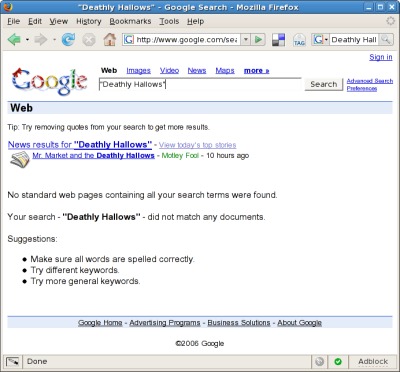Did a Google search just for the heck of it. I wonder how quickly those numbers will climb…
Tag: Google
On Google Moon
Google Maps has been extended to the moon, with all the Apollo landing sites marked.
Be sure to experiment with zoom for full effect.