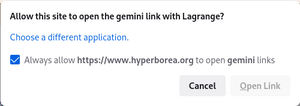Tell Firefox to open Gemini links with your favorite client
There’s Gemini space, and there’s the web. It’s easy enough to follow links from Gemini to a website because all modern devices know what http and https are, and how to launch a web browser, but what about the other way around?
It’s actually quite easy to set up Firefox to open gemini: links in your preferred client. Not quite as easy as setting up other browsers on Linux, though!
- Type or paste a Gemini URL into the Firefox URL bar. It will pop up a dialog asking you to “choose an application to open the gemini link.” If it doesn’t list any, you can click on “Choose…” and locate the actual application file that you want to open.
You’ll probably want to enable the “Always use this application to open gemini links” checkbox. (You can change it later in Firefox preferences.)
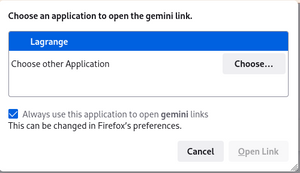
- Find a website that links to a Gemini capsule and click on the link!
A couple of things to note:
- This will only work with actual links, not plaintext URLs. Just like Firefox won’t open plaintext http or https URLs. Unfortunately this means gemini URLs in Mastodon posts won’t be clickable, because Mastodon doesn’t convert them to links when processing the post.
- Opening protocols in another application is a per-website permission (like allowing location access). The first time you click on a gemini link from a website, you’ll see a confirmation dialog asking if you want to allow that site to open gemini links in Lagrange (or whatever client you’ve chosen), with a checkbox to always allow that site.