How to Post to Mastodon From Anything Using IFTTT
I successfully hooked up IFTTT to Mastodon to auto-post from another site! I use IFTTT as glue for linking several services together including sharing interesting links from Pocket when I’m offline: I can add a tag in the app on my tablet, and then when it syncs that tag up to the cloud, IFTTT will pick it up and create the share post on whichever service I’ve tagged it for.* I also use it to pull from RSS and WordPress to publish new blog posts.
This should also work on other Fediverse server software that supports the Mastodon API, though they all have their own ways of getting at the authorization token. So far I’ve tested it successfully with GoToSocial (a lightweight server for smallish instances) and Snac (an ultra-minimalist server) .
My main source was this April 2017 post by @raucao@kosmos.social. It was already out of date when I started in December, but it pointed me in the right direction, and I wrote up the details here. Since then, I’ve continued updating this article to add more detail, make corrections, help troubleshoot problems, and address changes in IFTTT’s system and in the broader social media landscape.
Before You Start
As of 2024, IFTTT only offers Webhooks with a paid IFTTT Pro subscription. It’s cheap at ~$3/month (USD), but not entirely free.
Brid.gy is a lot easier to set up (and is always free), so if it supports the site/software you want to cross-post from, I recommend using it instead. But if you want to pull from an RSS/Atom feed, or anything else that Bridgy doesn’t support, or customize features like post visibility, this will let you connect just about anything.
If you’re hooking up something that’s already automatic, rather than something triggered by your own actions on another site — especially if you don’t plan on posting to the same account manually — I recommend looking for a bot-friendly Mastodon instance. I used to just recommend BotsIn.Space, but they’re shutting down in December 2024. For now, just make sure you check with the admin on the instance you plan on using.
1. Set up IFTTT’s Webhooks
On IFTTT, go to Webhooks. Activate it by clicking on the Connect button.
2. Set up Mastodon to allow IFTTT as an application
Go to Preferences/Development/Your Applications on your Mastodon instance (ex: on mastodon.social it’s here). Click on New Application. Enter the following:
Name: IFTTT
Website: https://ifttt.com
UPDATE November 2022: When I first posted this article, I thought you only needed maker.ifttt.com to match the source of the API calls. In April/June 2022, I updated the article under the mistaken impression that Mastodon now needed the full URL generated by the IFTTT webhook service, like IFTTT needs the API key from Mastodon. This was wrong. I didn’t test it properly, and didn’t notice that this field isn’t for authentication, it’s exposed in a link when a post is viewed by itself on the web. If you followed on my mistake, I highly recommend (1) removing the URL from your Mastodon config and just putting in ifttt.com and (2) going into your Webhooks settings at IFTTT and generating a new key.
Thank you so much to @h3rb1 for pointing out my mistake.
Scopes: write:statuses
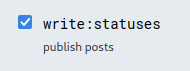
Submit the app.
Now open the new app you’ve created and look up the access token for the next step.
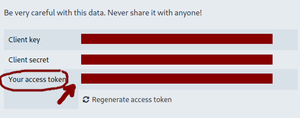
2a. Other software that uses the Mastodon API
Snac makes it easy – you just go to the following URL (replace example.com with your snac server), log in, and it’ll display the new token.
https://example.com/oauth/x-snac-get-token
GoToSocial hasn’t built the tools to generate a token yet, but you can use their authentication examples with curl to generate one manually. It’s a pain, but you only have to do it once per application. (Note that for GTS you’ll also need to add a User-Agent line to the headers, since GTS requires it but IFTTT apparently doesn’t send one unless you tell it to.)
3. Create an IFTTT app!
Go back to IFTTT and create a new app. For example, I created an app triggered by Pocket, whenever an item is tagged share-mastodon. You could also set it up to autopost every time you blog with a specific tag, or every new item in an RSS feed, or all kinds of things. Even cross-post from Facebook or “the birdsite” (Twitter).
Since IFTTT has rearranged their site to make it easier to use pre-built recipes — sorry, apps — here are the steps to get to the point where you can build your own.
- Click on the “Get More” button at the top of the IFTTT page.
- The first bar should say “Make more Applets from scratch.” Click on the “IfThisThenThat” button in that bar.
- Click on “This” in “If +This Then That”
- Search for the type of service you want to hook up — RSS for a feed, or Pocket, or Facebook, etc. and choose the type of event you want to use (ex. “New feed item” or “New item tagged…”)
- Enter the info needed for the event — your feed URL, the tags you’re looking for, etc, and click on “Create Trigger.”
- Click on “That” in “If [rss] Then +That”
- Search for Webhooks and click on it.
- Choose “Make a Web Request”
And now you’re ready to configure how IFTTT will actually talk to your Mastodon app. Enter the following settings:
URL: (replace mastodon.example.com with your server)
https://mastodon.example.com/api/v1/statuses
Method:
POST
Content Type:
application/x-www-form-urlencoded
Additional Headers: (replace 1234567890 with the access token you got from Mastodon, and make sure it’s all on a single line and there’s only a space between “Bearer” and the token.)**
Authorization: Bearer 1234567890
If you’re using GoToSocial you’ll also need to add a User-Agent header, since GTS requires one but IFTTT doesn’t send it automatically. Put this on a second line in the “Additional Headers” section:
User-Agent: IFTTT
You can call it something other than IFTTT if you want – the important part is that it’s there.
Body:
status=Whatever you want to post
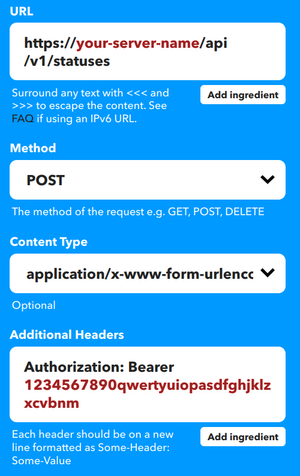
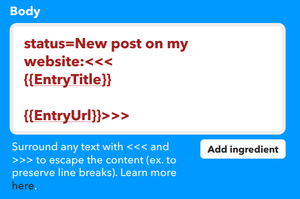
For example, to share a link from Pocket you might want the body to be
status=<<<{{Title}}>>> <<<{{Url}}>>>
Or for posting from WordPress, you might want it to be
status=New blog post: <<<{{PostTitle}}>>>
<<<{{PostUrl}}>>>
Or from an RSS feed, you could use
status=New post: <<<{{EntryTitle}}>>>
<<<{{EntryUrl}}>>>
The “ingredients” available (Title/PostTitle/etc.) will depend on the source you’re using, and you can get them from the IFTTT user interface. RSS feeds will have EntryTitle, EntryUrl, etc., WordPress will have PostTitle and PostUrl, and so on. You can click on the “Add ingredient” button to see what’s available.
Watch out for ampersands and single quotes, because the API handler treats them as separators. Even if they’re in the source material! When I first set this up, I ran into problems where single quotes in the original post would cause the Mastodon post to break. Wrapping the ingredient like this <<<{{Title}}>>> will prevent that.
Be sure to include the status= at the beginning! You can also add optional parameters for the Statuses method of the Mastodon API to add spoiler text, mark it as sensitive content, change the visibility (public, followers-only, etc), and so on.
To post an excerpt in a CW that doesn’t show up in local/federated timelines or hashtag searches, you would do something like this:
spoiler_text=Link: <<<{{Title}}>>>&visibility=unlisted&status=<<<{{Url}}>>> <<<{{Excerpt}}>>>
Or you could auto-generate a private draft, which you can go back to manually and fine-tune using Mastodon’s “Delete and re-draft” feature.
visibility=direct&status=<<<{{Title}}>>> "<<<{{Excerpt}}>>>" <<<{{Url}}>>>
Unfortunately, this method can’t post images because uploading images to Mastodon is a two-step process***. You can use something like brid.gy (Twitter, Instagram, Tumblr, Flickr and more). And if you want to go full Rube Goldberg, you can hook up a chain like Instagram→ IFTTT→ Flickr → brid.gy → Mastodon.
Click on “Create action.”
Add a title and click on “Finish.”
4. Test it out!
Go and post something that should trigger the rule, then come back and click “Check Now” on the IFTTT applet. Make sure it comes through the way you want it to. Adjust it as needed, using “Check Now” to verify each change, until it’s working the way you want it.
If you get a 422 Error in the IFTTT logs, that means something in the message body is wrong. Make sure you
- Included
status= - Didn’t post something too long for your instance. (Usually 500 characters)
- Used <<<>>> around any ingredients that might have apostrophes, or ampersands, etc. in them.
If you get a 401 Error in the IFTTT logs, it’s probably an authorization issue. Check that
- Your IFTTT app has the right access token
- There’s only a space and not an actual line break or a double-space between “Bearer” and your token. IFTTT’s narrow layout makes this hard to see because it always wraps, and if you copy the entire line from Mastodon, it’ll sometimes introduce an extra space at the beginning.
- Your Mastodon app config allows write:statuses
Once you’re done, let it go! Over time, IFTTT will adjust its checking frequency based on how often you post to the source feed. I’ve got some that it usually catches within 10 minutes, and others that it takes a few hours.
** If you get a 418 Error** in the IFTTT logs, particularly if you’re trying to connect to GoToSocial, there’s probably an issue with the Additional Headers section.
- Check that
Authorization: Bearer 12345678is all on one line and only has single spaces. - If you are using GoToSocial and haven’t added a User-Agent line to that section, you need to add it (see above).
- If you have added a User-Agent line, make sure it’s a separate line from Authorization and that
User-Agent: IFTTTis all one line with only single spaces.
You can follow me at @kelson@notes.kvibber.com. If you’re not on Mastodon or another Fediverse-compatible service, but would like to check it out, start at JoinMastodon.org or my own Wrapping Your Head Around Mastodon article here on this site. They’re both quick overviews of what Mastodon is, how it’s different from Twitter, how different instances work (think of them as different servers on an MMO game, or different email services), and how to pick an instance that suits you.