Update March 2023: If you want to cross-post from something supported by brid.gy, I recommend using that service since it’s a lot simpler to set up. But if you want to pull from an RSS/Atom feed, or anything else that brid.gy doesn’t support, or customize features like post visibility, this will let you connect just about anything.
*****IMPORTANT UPDATE NOVEMBER 29, 2022: I gave the wrong directions on what to put in the Application Website field in Mastodon. It just needs to be https://ifttt.com. It isn’t used for identifying the source to your Mastodon server as I thought it was, but appears as a link when the post is viewed by itself on the web. If you followed on my mistake, I highly recommend (1) removing the URL from your Mastodon config and just putting in ifttt.com and (2) going into your Webhooks settings at IFTTT and generating a new key. I feel horrible that I messed this up, and I am so sorry to everyone I steered wrong.
******
I finally managed to hook up IFTTT to Mastodon to auto-post from another site! I use IFTTT as glue for linking several services together including sharing interesting links from Pocket when I’m offline: I can add a tag in the app on my tablet, and then when it syncs that tag up to the cloud, IFTTT will pick it up and create the share post on whichever service I’ve tagged it for.* I also use it to post from RSS and WordPress to publish new blog posts to services that aren’t available in Jetpack.
My main source was this post by @raucao@kosmos.social. It’s a bit out of date, but it pointed me in the right direction.
Note: I’ve updated this article several times (most recently November 2022, when I finally added screenshots and some troubleshooting tips) to add more information, clarify some issues, respond to changes in IFTTT’s layout, and make additional suggestions.
Before we go any further, if you’re hooking up something that’s totally automatic, rather than something triggered by your own actions on another site — especially if you don’t plan on posting to the same account manually — I’d recommend looking for a bot-friendly Mastodon instance like BotsIn.Space. That’s where I set up @SpeedForce@BotsIn.Space to post every time there’s a new blog entry on Speed Force.
1. Set up IFTTT’s Webhooks
On IFTTT, go to Webhooks. Activate it by clicking on the Connect button. Update 2024: As Alan points out in the comments, webhooks is now only available with an IFTTT Pro plan.
2. Set up Mastodon to allow IFTTT as an application
Go to Preferences/Development/Your Applications on your Mastodon instance (ex: on mastodon.social it’s here). Click on New Application. Enter the following:
Name: IFTTT
Website: https://ifttt.com
UPDATE November 2022: When I first posted this article, I thought you only needed maker.ifttt.com to match the source of the API calls. In April/June 2022, I updated the article under the mistaken impression that Mastodon now needed the full URL generated by the IFTTT webhook service, like IFTTT needs the API key from Mastodon. This was wrong. I didn’t test it properly, and didn’t notice that this field isn’t for authentication, it’s exposed in a link when a post is viewed by itself on the web. If you followed on my mistake, I highly recommend (1) removing the URL from your Mastodon config and just putting in ifttt.com and (2) going into your Webhooks settings at IFTTT and generating a new key.
Thank you so much to @h3rb1 for pointing out my mistake.
Scopes: write:statuses
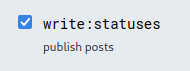
Submit the app.
Now open the new app you’ve created and look up the access token for the next step.
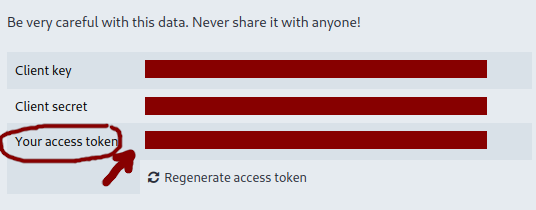
3. Create an IFTTT app!
Go back to IFTTT and create a new app. For example, I created an app triggered by Pocket, whenever an item is tagged share-mastodon. You could also set it up to autopost every time you blog with a specific tag, or every new item in an RSS feed, or all kinds of things. Even cross-post from Facebook or “the birdsite” (Twitter).
Since IFTTT has rearranged their site to make it easier to use pre-built recipes — sorry, apps — here are the steps to get to the point where you can build your own.
- Click on the “Get More” button at the top of the IFTTT page.
- The first bar should say “Make more Applets from scratch.” Click on the “IfThisThenThat” button in that bar.
- Click on “This” in “If +This Then That”
- Search for the type of service you want to hook up — RSS for a feed, or Pocket, or Facebook, etc. and choose the type of event you want to use (ex. “New feed item” or “New item tagged…”)
- Enter the info needed for the event — your feed URL, the tags you’re looking for, etc, and click on “Create Trigger.”
- Click on “That” in “If [rss] Then +That”
- Search for Webhooks and click on it.
- Choose “Make a Web Request”
And now you’re ready to configure how IFTTT will actually talk to your Mastodon app. Enter the following settings:
URL: (replace mastodon.example.com with your server)
https://mastodon.example.com/api/v1/statuses
Method:
POST
Content Type:
application/x-www-form-urlencoded
Additional Headers: (replace 1234567890 with the access token you got from Mastodon, and make sure there’s only a space between “Bearer” and the token.)**
Authorization: Bearer 1234567890
Body:
status=Whatever you want to post
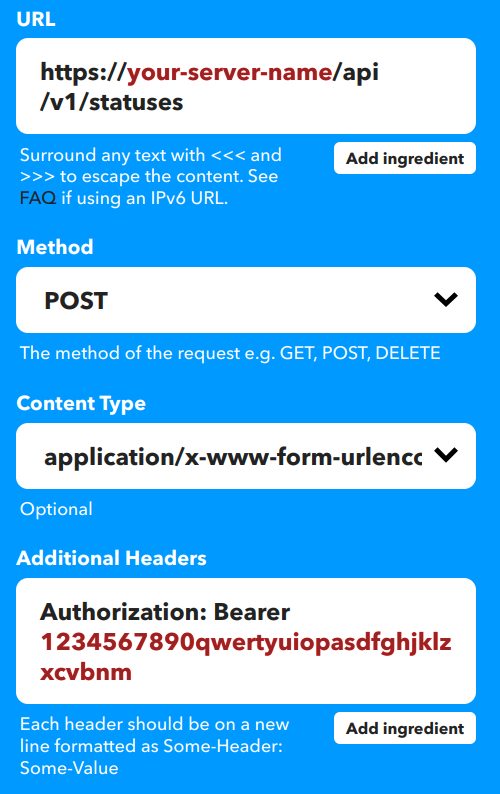
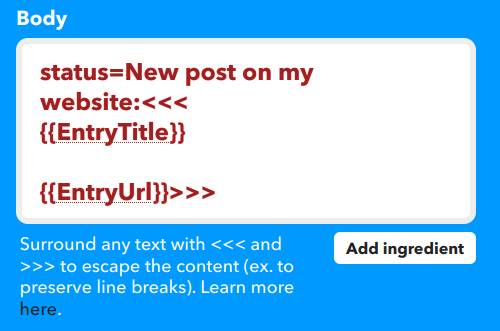
For example, to share a link from Pocket you might want the body to be
status=<<<{{Title}}>>> <<<{{Url}}>>>
Or for posting from WordPress, you might want it to be
status=New blog post: <<<{{PostTitle}}>>>
<<<{{PostUrl}}>>>
Or from an RSS feed, you could use
status=New post: <<<{{EntryTitle}}>>>
<<<{{EntryUrl}}>>>
The “ingredients” available (Title/PostTitle/etc.) will depend on the source you’re using, and you can get them from the IFTTT user interface. RSS feeds will have EntryTitle, EntryUrl, etc., WordPress will have PostTitle and PostUrl, and so on. You can click on the “Add ingredient” button to see what’s available.
Watch out for ampersands and single quotes, because the API handler treats them as separators. Even if they’re in the source material! When I first set this up, I ran into problems where single quotes in the original post would cause the Mastodon post to break. Wrapping the ingredient like this <<<{{Title}}>>> will prevent that.
Be sure to include the status= at the beginning! You can also add optional parameters for the Statuses method of the Mastodon API to add spoiler text, mark it as sensitive content, change the visibility (public, followers-only, etc), and so on.
To post an excerpt in a CW that doesn’t show up in local/federated timelines or hashtag searches, you would do something like this:
spoiler_text=Link: <<<{{Title}}>>>&visibility=unlisted&status=<<<{{Url}}>>> <<<{{Excerpt}}>>>
Or you could auto-generate a private draft, which you can go back to manually and fine-tune using Mastodon’s “Delete and re-draft” feature.
visibility=direct&status=<<<{{Title}}>>> "<<<{{Excerpt}}>>>" <<<{{Url}}>>>
Unfortunately, this method can’t post images because uploading images to Mastodon is a two-step process***. You can use something like brid.gy (Twitter, Instagram, Tumblr, Flickr and more) or moa.party (Twitter/Mastodon). And if you want to go full Rube Goldberg, you can hook up a chain like Instagram→ IFTTT→ Twitter→ Moa→ Mastodon.
Click on “Create action.”
Add a title and click on “Finish.”
4. Test it out!
Go and post something that should trigger the rule, then come back and click “Check Now” on the IFTTT applet. Make sure it comes through the way you want it to. Adjust it as needed, using “Check Now” to verify each change, until it’s working the way you want it.
If you get a 422 Error in the IFTTT logs, that means something in the message body is wrong. Make sure you
- Included
status= - Didn’t post something too long for your instance. (Usually 500 characters)
- Used <<<>>> around any ingredients that might have apostrophes, or ampersands, etc. in them.
If you get a 401 Error in the IFTTT logs, it’s probably an authorization issue. Check that
- Your IFTTT app has the right access token
- There’s only a space and not an actual line break or a double-space between “Bearer” and your token. IFTTT’s narrow layout makes this hard to see because it always wraps, and if you copy the entire line from Mastodon, it’ll sometimes introduce an extra space at the beginning.
- Your Mastodon app config allows write:statuses
Once you’re done, let it go! Over time, IFTTT will adjust its checking frequency based on how often you post to the source feed. I’ve got some that it usually catches within 10 minutes, and others that it takes a few hours.
You can follow me on Mastodon at @kelsonv@wandering.shop. If you’re not on Mastodon, but would like to check it out, start at JoinMastodon.org. It’s a quick overview of what Mastodon is, how it’s different from Twitter, how different instances work (think of them as different servers on an MMO game, or different email services), and how to pick an instance that suits you.
*The day after testing the Pocket-to-Mastodon connection with a few links, I discovered something interesting about IFTTT when it re-posted one of those links to Buffer. Apparently IFTTT doesn’t know which tags are new, only which bookmarks have been updated and what the current tags are. My new Pocket-to-Mastodon applet picked up the share-mastodon tag I’d just added, and my Pocket-to-Buffer applet picked up the old share-buffer tag that had been on there since I first shared it last month.
**Previously the authorization token would be appended to the URL, like this:
https://mastodon.example.com/api/v1/statuses?access_token=1234567890
My recipes using that method still work, but maybe that’s because the tokens are older. (Thanks for the update, Sven!)
***The Mastodon API needs the image to be uploaded first. It sends back the image’s ID, and then you attach that ID when you make the post. Multi-action IFTTT apps aren’t really chains – every action has the same set of ingredients from the trigger, and you can’t add the result from one action to the input on another.
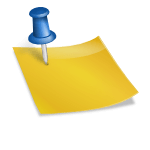
It works great Kelson! I’m surprised your is the only article covering the RSS to Mastodon recipe.
Not many posts out there.
Thank you for sharing!
This is pretty awesome! Trying to add newlines, though … that seems to be a bit tricky. But since this is standard HTTP/1.1 POST, I think using an escaped `\n` should do. 🙂
Thank you for this article!
Thanks for this; I’m using it now. UNFORTUNATELY, between IFTTT and WordPress, there’s still quite a hash of angle brackets and escaped entities.
This post helped me with posting daily to Mastodon using IFTTT. I post a new toot at midnight each day, and works exactly as you outlined.
However, I am wondering if you have any tips for posting from Instgram to Pixelfed using IFTTT?
Glad I could help! As for Pixelfed, I don’t believe they’ve implemented their own API yet, but they were implementing the Mastodon API to start with. Unfortunately that has the same issues as posting photos to Mastodon through IFTTT.
I’ve toyed with the idea of writing a proxy that will accept both the text and image URL in one POST and then make the two Mastodon API POSTs, but haven’t gotten around to it.
Thanks a lot, it’s working great!
Any know what for me it posts HTML as text?
Example too: “Need another test to figure out why its posting HTML as text” from an RSS Feed
Hey there.
Just tried it out but it seems the maker function isn’t available any more.
There’s only platform.ifttt.com and that cost 199 bucks per year.
Is there an alternative?
I’m able to find it here, on an account that didn’t have it set up already: https://ifttt.com/maker_webhooks
“Integrate other services on IFTTT with your DIY projects. You can create Applets that work with any device or app that can make or receive a web request. If you’d like to build your own service and Applets, check out the IFTTT platform.” Below this there’s a Connect button that sets up webhooks as a service on the free IFTTT account.
They do seem to have renamed it as just Webhooks in the documentation, so if you’re looking for Maker, that might be why it’s not showing up.
Thanks a lot for this article! It helped me setting up my own bots.
For an update, you apparently now have to give a full personalised URL when attempting to add an application to your Mastodon account.
So instead of just:https://maker.ifttt.com/
I had to enter:https://maker.ifttt.com/use/
For the new application to be added.
The full personal URL meant above I found by just clocking on the Settings button at the right near the top of the page at https://ifttt.com/maker_webhooks once already logged in in IFTT with your personal account.
Thanks! I’ll update the directions when I get a chance later today.
NOTE in the correct URL after use there follows a slash and a long string of characters, this was deleted from my above post because I had punt that part in brackets., so the URL doe snot end with use, but with use/longstringofpersonalcharactersprovidedbywebhookconnect
If you want to auto-post using an image you can first manually upload a (private) status then get its ID using its URL, then you can add its ID to the media ID field. That image will get reused over and over across automated posts and might appear spammy, but that does the trick. Contact your instance admin first if you plan to use this technique. Reusing the same image across posts can help your branding if done right.
Thanks for keeping this post up to date. Your instructions worked for me!
Have you found any way to use HTML in the IFTTT status= part?
and seem to be treated as text and so are posted in Masodon as text.
I have found no way to do bold, italic, horizontal lines or line breaks etc.
From what I remember, I couldn’t send HTML through the Mastodon posting API at all, even if I hit it directly from a Perl or Python script. No matter what I tried, it ended up being escaped and showing up as the raw code.
You can get line breaks to stick by wrapping <<< >>> in the IFTTT recipe, at least.
Mastodon will read *some* formatting from other *servers* that share via ActivityPub. Inline links, for instance. But I’m not sure I’ve seen it pick up bold or italic.
Sorry, I didn’t understand how /where to find my Access token form Mastodon ? Thanks
Marc, you go back into the Preferences/Development/Your Applications view and click on the app you created in the previous step. That’ll show the client key, client secret and token at the top of the page.
Thanks so much for the recipe, I put this to use for posting to Mastodon from a a WordPress site that publishes a daily creative challenge. Two of the WordPress plugins failed to work because these are scheduled posts.
I also recrafted an IFTTT app I use to tweet any new items I bookmark in Pinboard with a specific tag, again, it worked flawlessly to post of my Mastodon account.
Much appreciating for sharing and updating.
If the pingback does not arrive, blogged about using your post here https://cogdogblog.com/2022/11/gizmo-to-mastodon/
This works really well.
Is it possible with this method to also include the entries that are included under “description” in RSS feeds? If so – how do I do that?
Thanks in advance!
As far as I can tell, IFTTT only lets you use the content from an RSS entry, not the summary. I’ve worked around it with a customized feed, but that’s even more of a pain to set up than this is!
Thanks for your quick reply! That’s too bad but I already anticipated that this would be the case.
…Then I wondered about the versatile IFTTT. This is an undervalued way to do some magical things to connect web sites to do what you want them to do, rather than just taking what they offer. It’s the spirit of the old Yahoo Pipes, a bit more simple and clicky click to set up. You create first a “trigger” in one service (if This happens here) and then a response to take some of the info provided and send it to another service (Then That).
I did not see Mastodon listed as an IFTTT service, but on a whim, I tried the Google Gizmo and found How to Post to Mastodon From Anything Using IFTTT on a blog called K-Squared Ramblings (“Sci-fi, comics, humor, photos…it’s all fair game” — another example of someone who does not have to go back to blogging because Kelson has not stopped).
In this case I can use as a the IFT trigger the RSS feed from the Daily Create site (RSS as the paleo web technology that most everybody gave up on and just keeps working), then the trigger is a new item appears…
[…] afa-mifandrohy amin'ny IFTTT, somary be kojakojany ihany nefa manampy amin’izany ireto toromarika avy amin'ny hyperborea.org ireto raha arahinao […]
I am not able to create new webhooks via https://ifttt.com/maker_webhooks The Create button just sends my to the general IFTTT create https://ifttt.com/create
Since I had one made, I am just reusing it for a second purpose.
It didn’t work.
Action failure message: Your server returned a 422. Unable to make web request to https://[INSTANCE_DOMAIN]/api/v1/statuses
Carlo, 422 usually means there was a formatting problem. Did you check the troubleshooting items near the end of the post? Make sure you include the “status=” part in the body, check the length, try it with and without wrapping individual ingredients in triple angle-brackets. If it still doesn’t work, maybe I can look at the post body you’re trying to send?
Still working well for posting to Mastodon my new blog posts. I was using it as well to post photos from flickr with a specific tag to another account (okay, its photos of my dog, he has his own fedivers account).
My IFTTT applet stopped working after last post Jan 15, 2024. Log full of 401 errors from mastodon server, so generated new token, gutted the webhook and made new applet. No change. But… I see now that using Webhooks on IFTTT is a Pro $ feature, not clear how/where that was announced. I’ve seen in reddit that existing applets will work on free plan but any new webhooks will be $ to set up.
I’m moving more integrations as needed to make.com – it’s much more sophisticated, almost with a Yahoo Pipes feel. It has built in authentication to use Mastodon without the manual set up. Best of all, you have full access to all bits of information in te flow, and can add functions, like stripping HTML from the incoming description field.
You still have to set some limits on frequency and amounts of data transferred to stay in the free zone, but I’m already used to setting up multiple free accounts. But it does mean the method shared here which I have running on maybe 5 set ups will not work anymore w/o signing up for IFTTT Pro.