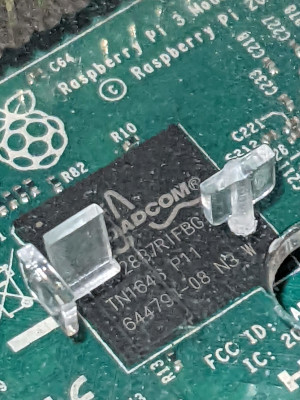Over the years I’ve written a lot of troubleshooting posts on my blog, describing problems I’ve run into and how I solved them in hopes that other people with the same problems might find it helpful.
I’m starting to collect them on a mini-site that’s not a blog: Hyperborea Tech Tips.
Several things came together to inspire me to reorganize those posts:
- Tinkering with IndieWeb.
- Building a Gemini capsule.
- Opening the developer tools on one of my WordPress-powered blog pages. There’s no reason a 500-word article should need 400KB and a dozen connections!
- Keeping multiple WordPress blogs up to date with security fixes.
- Reading about the garden and stream metaphor. (via)
The essence of the garden and stream is that we’ve gotten used to a constant, time-based stream of information, but some things are better handled as an idea-based, organically-growing and cultivated collection. Sometimes you want to post a status update to social media (into the stream), but sometimes you want to update a Wiki page (taking care of the garden).
A lot of stuff isn’t here because it belongs in a stream. It’s here because it became more convenient than copying a template, writing the page, adding links and uploading everything over FTP.
I’d already mirrored some of these troubleshooting posts on my Gemini capsule, so I figured they’d be a good place to start.
My goals with the sub-site:
- Deeper dive into Eleventy, the static site generator I’d used to archive my Les Misérables commentary.
- Dig into IndieWeb.
- Light as possible. One CSS file, images only for content, system fonts, no JavaScript unless I have a specific thing that needs it. (And if I do have to add JavaScript, only include the parts I need, not half a megabyte of some framework or another.)
- Look somewhat decent (and legible!) on screens from cell phone up to widescreen desktops.
- Create a reusable template, both for my own projects and for other people.
- Be at least as useful as the original blog posts, if not more!