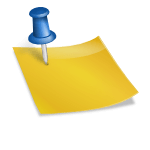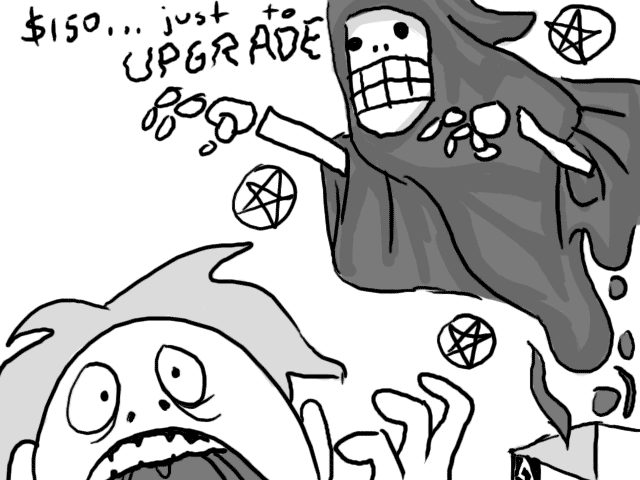Subject: An old G4 PowerBook laptop which locks up after several hours of use.
Goals:
- Test the memory so that, if it’s good, we can resell it instead of recycling it.
- Wipe the hard disk so that we can recycle the computer.
Tools:
- Tech Tool Pro 4 disc
- Tech Tool Pro 5 disc
- Mac OS X 10.5 Leopard install disc
- Mac OS X 10.3 install disc (came with laptop)
You’d think this would be easy…
Sunday
I spent a couple of minutes looking for the Tech Tool Pro 5 disc, but couldn’t find it, so I figured I’d try version 4 since I knew where it was. I’d forgotten that TTP4 doesn’t like this display. The colors were so messed up I couldn’t read it.
So I figured I’d use the Leopard install disc to wipe the hard drive first, and look for the TTP5 disc in the meantime. I spent at least an hour and a half looking through my CD rack and a messy pile of paper and had no luck. Meanwhile, the laptop froze while zeroing the disk. The screen had turned off, so I have no idea how much it actually wiped.
Then I found the TTP5 disc between two CD boxes.
At this point I figured I’d let the machine cool off overnight and deal with it the next day.
Monday
I got home from work, then set the laptop up on a cooling rack with a floor fan next to it. Booted to Tech Tool Pro 5 — no problem. The memory test options are time-based: do you want to test for 15 minutes, 1 hour, 2 hours, etc. I figured I’d start with 15 minutes and see what it did. It passed. Just in case, I ran it for another hour. Again, it passed. *whew!*
Not wanting to risk damaging the RAM, I powered the laptop off, unplugged it, removed the battery, opened up the access panel and removed the RAM extension. I closed everything up, plugged it back in, and tried to boot to Leopard.
10 minutes later, with the DVD drive still chugging away and the beach ball still spinning, I thought maybe I should take another approach.
I dug out the original install discs, which I’d found while looking for TTP5 the day before, and tried booting to that. 2 minutes, tops. That’s when I checked the Leopard box and saw that it required 512 MB of RAM. The G4 PowerBook only had 256 MB built-in. You’d think the boot loader on the disc could maybe tell you “This requires more memory than you have” instead of sitting there trying to load everything without any swap space.
Anyway, from the 10.3 installer I fired up Disk Utility, told it to zero the drive, and waited. 10 minutes later, it still said “Preparing to zero drive.” The day before, it had only stayed in that state for a few seconds before starting to show progress.
Great. Maybe it needed the memory. Power down, open it up, plug the RAM back in, close it up. This time it after booting to the installer, I couldn’t even get the menus to respond.
I figured it had managed to overheat (or whatever is going on) despite the fan and cooling rack. So I closed it down and put everything away to try again the next day.
Next Sunday
I picked things up again a few days later. First I pulled battery out in case it was overheating. So, with the extra RAM, I booted to the Leopard install discs and tried to zero the drive. After about 10 minutes, a message popped up that the computer needed to restart. So I tried again. Same thing.
Since I half-suspect the drive itself is part of the problem (though it could be a fan), at this point I decided it was probably as close to wiped as it was going to get. So I pulled out the RAM again and set it aside to sell, and figured I’d just send the machine back.
Then I remembered I should drain the battery.
What could I do with a machine that had no OS to drain the battery?
Of course! I could run Disk Utility! So I left the computer unplugged, booted to the 10.3 discs (since I’d already removed the extra RAM), and started to zero the drive again, figuring it would either freeze or run out of power.
About half an hour later I looked over…and as near as I could tell, it was done. There was no message, but there was also no progress gauge and no error…and Disk Utility showed an empty Mac OS filesystem on the drive.
Great! It finally worked! But I still needed to drain the battery, so I figured I’d start a second round. This time it froze, and the computer made grinding/clicking noises until it ran out of power. But the mission had been accomplished.
Aftermath
I sold the RAM on eBay last week. Now I just need to send the computer back to be recycled. End of an era in some ways, but we haven’t actually used it in almost a year.