It’s always something.
Last month it was my computer that needed rebuilding. This month it was Katie’s. It’s an old G4 PowerMac, but it’s still plenty for iTunes, web, email, word processing, etc., and we’ve got a newer Windows box for things like games. It failed to boot after a system upgrade, and subsequent troubleshooting determined that the drive was going bad. (This time I ran some more diagnostics, confirming that the rest of the hardware was fine, and Tech Tool Pro found dozens of bad blocks before I stopped the surface scan.)
So: New drive, reinstall system, transfer the data and apps that we can. Which led to this question:
The Leopard or the Tiger?
(Sorry, I couldn’t resist phrasing it that way!)
Last fall I bought the multi-license pack of Leopard so that we could put it on both Macs. We ended up not upgrading the desktop. She was under the impression that the hardware was too old, and I only remembered that Leopard had dropped support for Classic apps. The first problem was easy: I’d checked the specs before ordering, and would only have bought the single-license box if it hadn’t been supported. The second was also easy: in the past year, she’d converted all her documents from old classic-only apps, and wasn’t playing the classic-only games anymore.
So: Installed Leopard, transferred data from old drive & backups.
Side annoyance: transferring a user with the Migration Assistant did not work. First it wouldn’t copy over her account, so I had to create another account, log in, delete her (new) account, then do the transfer. Then, every time it ran into one of the 5 or so corrupted but inconsequential files, it would freak out and remove everything it had copied. Drag and drop copy didn’t work because the alternate account didn’t have permission to read everything. (Remember: admin != root.) I finally resorted to the UNIX commandline, which worked. For reference: sudo cp -rp oldpath newpath Prob. should’ve used tar instead of cp, but I’m not sure how much Mac OS X uses symbolic links in user accounts. In any case, it’s been working, so I’m not going to worry about that.
The real problem: A week later, while doing link maintenance on this site, I stumbled across my blog post about upgrading the laptop, which mentioned the fact that Photoshop 7 won’t run on Leopard.
*facepalm*
Cue Spamusement:
So, what are the options?
- Shell out $200 to upgrade to Photoshop CS3. I don’t think so. Not after doing major surgery on two computers, not in this economy. (Incidentally, it took forever to find the system requirements on Adobe’s website and verify that CS3 would actually run on that machine, since everything is focused on CS4…even though it isn’t available yet.)
- Downgrade to Tiger. Might just be Archive & Install, might require wiping the new drive and reinstalling. (Reports are mixed.) I don’t think any of the built-in apps she uses have changed data formats, so that’s probably OK.
- Find something cheaper or free. Katie pointed out that it has to be able to read PSD files accurately.
We’re going with (c) for now, starting with the OSX version of GIMP.
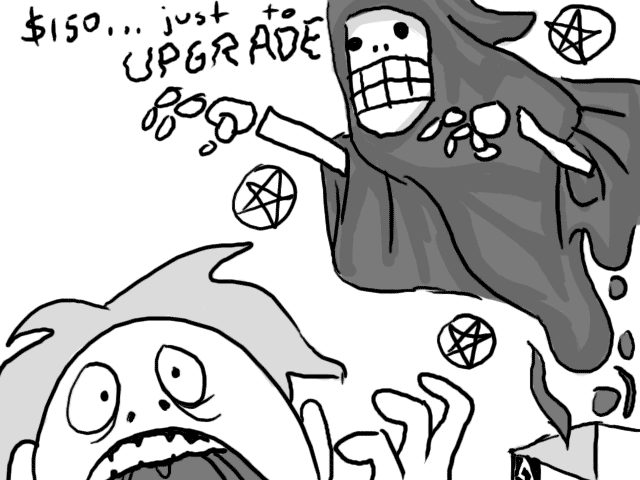
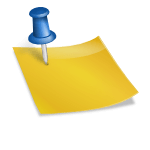
Does Photoshop Elements have a Mac version? After getting a new computer I replaced an ancient version of PS (for the PC – which I didn’t have the install for) with Elements, and I’ve been really happy with it.
I’m pretty sure it does, though it wouldn’t be a problem to put something on the Windows box. It’s mainly a matter of having something on one of the machines that Katie uses.
She installed GIMP the other day, and made a stab at putting together an image, but it’s not exactly user-friendly. (Of course, it’s much better than it used to be. Older versions were horrible when it came to usability.)
So what does Photoshop Elements actually do? I haven’t been able to figure out from the Adobe website whether it actually lets you do anything other than touch-up and collages.
You can come play with it any time if you want to check it out. (You should also be able to download it for a free 30-day trial.) As far as I can tell it does most of the same things that PhotoShop does, just without some of the real heavy-duty professional stuff. I’m not an in-depth user — I crop and tweak photos, mostly, create icons, re-size stuff, etc. I was really pleased to discover recently I can rotate images by any amount I want (my Kodak software only lets me go 90 degrees….it’s been nice to go as little as half a degree), for example. The program does position itself as being something to manage your digital photo collection with, but anything *I* could do with Photoshop (I was a limited user), I can do with Elements, and although the look is very different, the menues are actually pretty much the same. You can do all the same stuff with layers and fills and transforms….