WordPress has been making a big deal out of their new default theme, Twenty-Ten, released with WordPress 3.0. Meanwhile, I’ve been watching this site get more and more cluttered, and I keep having to tweak the existing theme to be able to deal with new WordPress features like nested comments, custom menus, etc.
Last week I had to replace the theme’s comment form (fortunately with something simpler) because it didn’t interact quite right with WordPress 3.0.
What the heck. I haven’t changed the look since 2007, so I might as well give it a shot.
I’ve switched over to Twenty-Ten, using one of my own photos for the banner. It’s a view from Modjeska Grade Road, taken last January.
I’m not quite happy with it yet, but I’m not sure what I want to do next.
My main goals for the new layout are:
- Move the last of the customizations out of the theme and into plugins (so that I can easily switch to another theme if I want to).
- Keep the new page uncluttered and relatively fast-loading (which is why I haven’t added everything back to the sidebar).
I have had to make a couple of adjustments to the theme itself. Twenty-Ten insists on showing excerpts instead of complete posts for archives, categories and searches, so I had to go in and modify that. I also added a couple of bits to the stylesheet: alternating comment backgrounds, tweaks to the old Twitter digests, etc. Still, I’m making a point of keeping those changes minimal and grouped together.
I’m also trying out WP-Minify, which should make scripts and styles load a lot faster, or at least the ones hosted locally. Unfortunately there are still a lot of remote scripts for things like Google Analytics, the Share This buttons, and the Link Within thumbnails. Some of them might work. I’ll have to experiment.
So, things are in a bit of flux. Please let me know if you find something that doesn’t work, or miss something that used to be here, by doing one of the following:
- Leave a comment on this post.
- Use the contact form.
- Email me at kelson – at – pobox – dot – com.
Thanks!

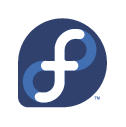
 So I went out and bought a new monitor while
So I went out and bought a new monitor while