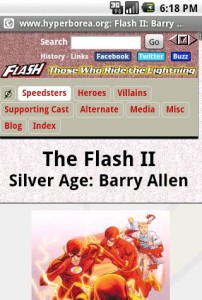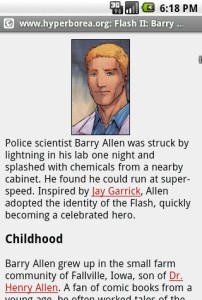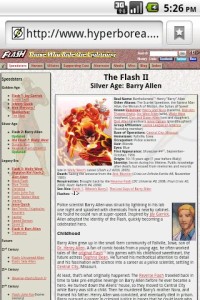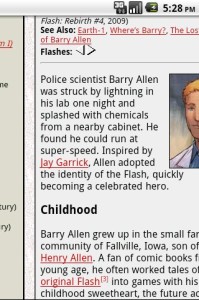I got hit by the mysterious overnight battery drain that’s been affecting G2 owners over the past week or so. Without using it at all, it had dropped to 58% battery. No, I haven’t received the OTA update to Gingerbread yet. Reports have been that it might be related to a Google Maps update that came out last week. Seeing as how I checked the battery usage and it showed 91% was Maps, and I hadn’t used Maps since several hours before I plugged it in last night, that seems highly likely.
I figure there are two reasons it hit now and not earlier.
- I usually charge my phone overnight and unplug it in the morning, though the last few days I’ve been charging it in the evening and unplugging it when it’s done. And since I usually use navigation to check traffic on the way to work, I tend to recharge it during the day because actually using navigation is a battery hog. You’d still expect it to have hit yesterday or the day before, except…
- I usually turn off GPS when I’m not using it. Last night I forgot.
My guess: Maps isn’t shutting down properly, and if GPS is enabled, it’s calling out and using up power.
The other weird thing: Before I realized I’d left GPS on, I uninstalled updates to Google Maps. Then I went back to the battery usage report, and instead of 91% Maps and tiny percentages of others, it showed the more typical 30% Cell standby, 30% Wi-Fi, etc. I suspect uninstalling the updates may have removed it from the battery usage report, and I was seeing the remaining 9% blown up to 100%.
Update (Wed): I reinstalled the Maps update and made a point of turning off both GPS and Wi-Fi when I charged the phone that evening. No battery drain during the 8 hours between the time I unplugged it last night and the time I picked it up this morning. Tonight I’m going to try it with just Wi-Fi and no GPS and see what happens.
Update (Fri): Well, that was unexpected. I turned GPS off and left Wi-Fi on last night, and the phone was down to 55% battery when I woke up this morning. Even though I know it had a stable signal since it was sitting 4 feet away from the access point. I would have thought GPS was a more likely culprit, but this suggests otherwise. Tonight I’ll have to try it the other way around.
Update (Sat): Last night I turned off Wi-Fi and turned on GPS before unplugging it from the charger. This morning I forgot to check the battery level, but I looked at it just after noon — and it’s still at 90% after at least 12 hours.
To make matters more interesting, Katie has long had problems with her Vibrant losing battery quickly, but since she turned off Wi-Fi, she’s been able to go several days between charges.
I think we’ve found the culprit. The question remains, though: why now? What is the phone doing over wifi that it wasn’t before?