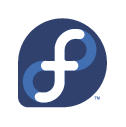 A few days ago, my Linux desktop at work popped up a message saying that Fedora 11 was available, and asking whether I wanted to upgrade automatically. Well, I didn’t have time to deal with it then, and in the past when I’ve upgraded Fedora (either from a CD or from a downloaded image), it’s been a big production, what with running the installer, rebooting, installing updates, updating third-party repositories, and finally rebooting again after all the updates are installed.
A few days ago, my Linux desktop at work popped up a message saying that Fedora 11 was available, and asking whether I wanted to upgrade automatically. Well, I didn’t have time to deal with it then, and in the past when I’ve upgraded Fedora (either from a CD or from a downloaded image), it’s been a big production, what with running the installer, rebooting, installing updates, updating third-party repositories, and finally rebooting again after all the updates are installed.
So I put it off for a few days.
Today I decided to try it.
The automatic upgrade program is called preupgrade, presumably because it downloads everything you need in order to prepare for the upgrade. It downloads everything while your system is up and running, then sets it up so that when you reboot, it will launch the installer. It installs everything, makes the changes, then reboots into the newly upgraded system.
And then it’s done.
It’s network aware, and works through yum, so it will actually take into account both third-party repositories and anything that’s been updated since the new release. It actually went out to livna.org RPM Fusion and picked up the appropriate NVIDIA display drivers.
Download while you work. Reboot. Wait. Done.
The only snafu I ran into was that it removed my copy of the Flash plugin, but I think I was using the experimental 64-bit one anyway, so it’s not terribly surprising.
I get the impression that Ubuntu has had a similarly smooth upgrade process for a while. And after my experiences moving from Fedora 9 to Fedora 10, I was seriously considering jumping ship. (Hazards of living on the bleeding edge.) But it looks like I won’t have to.
Now I just have to find time to play around and see what’s new!
Update: I’ve run into one snafu: xkb error popups every time I wake the computer from suspend. Resetting the keyboard worked.
 So I went out and bought a new monitor while
So I went out and bought a new monitor while ![[Windows]](https://hyperborea.org/journal/wp-content/uploads/2006/10/windows_vista_64.jpg) Well, it’s the second Tuesday of the month. With Microsoft’s regular update cycle, that makes it Patch Tuesday.
Well, it’s the second Tuesday of the month. With Microsoft’s regular update cycle, that makes it Patch Tuesday.