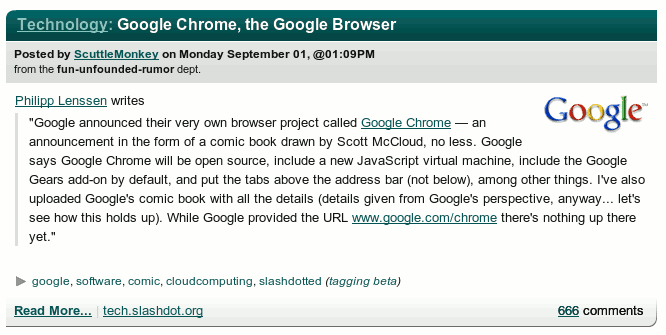It’s been a little over a month since I upgraded to a T-Mobile G1. Overall I’ve been very happy with it. The Internet-related features are great, I’ve gotten used to how most of the functions work, and I’ve tried it out under various circumstances and played with a bunch of applications. The only problems I have, oddly enough, are with its functionality as a telephone. Continue reading
Tag: Google
The G1: First Impressions
You may have noticed I’ve been looking for a smartphone for a while, and looking at the T-Mobile G1 more or less since it was announced. Well, I finally went for it. I was going through piles of papers on my desk and realized I had almost enough cashback bonus on one of my credit cards to cover the upgrade cost. And I was already seriously considering adding a data plan in order to put Opera Mini on my RAZR.
So I went down to the nearest T-Mobile store, asked about a couple of issues that hadn’t turned up in my previous research, and got the last one in stock. There was a couple there before me looking at them, but they said they weren’t ready to buy, just researching.

It took me about an hour to activate the phone, mainly because I didn’t have a data plan beforehand and it can take that long for a new plan to take effect. Once I did, I started playing around experimenting with it. (Unfortunately this meant a lot of the things I was going to do this afternoon…didn’t get done. Oh, well.)
Good Stuff:
- I really like the keyboard. Even though I’m using my thumbs, just knowing where the keys are (and not having to do any kind of combos for letters & numbers) means that I can type much faster than I could on the RAZR. I’m already starting to get used to some of the secondary characters, like dashes and such.
- Real web access! The web rendering is very nice. But then it’s WebKit, so it’s basically the same as Chrome or Safari, so that’s not a huge surprise.
- Twitdroid (a Twitter app) and Quickpedia (an optimized front-end for Wikipedia) have impressed me so far.
- There’s a tip calculator app called BistroMath. I had to pick it up or the name alone. (Sadly, it doesn’t seem to work as an FTL drive.)
- I absolutely love being able to look things up online instantly!
- Wi-Fi was easy to set up, including WPA2 security, so I can use our wireless network at home.
- Wallpaper selection is very nice, with a built-in crop & resize function.
- Plain old USB charging, which means I can still use the car charger I got for my last phone.
- The WPhone alternate interface for the WordPress admin area, originally developed for the iPhone, is fantastic on the G1! (Too bad they aren’t developing it much anymore.)
- The built-in calculator app includes limited scientific capabilities (trig, logs, roots, etc.)
- My bank has an app that will look up the nearest ATMs or branches to where I am.
- Scrolling by dragging the actual content instead of the scroll bar is surprisingly easy to get used to. Actually a lot of stuff about the UI is like that: awkward at first, but in just a few hours it becomes second nature.
Minor Issues:
- Our apartment is right on the edge of a cell coverage area, so I haven’t had a chance to try it out on the 3G network yet. But that’s not the phone’s fault.
- It took me a while to figure out how to
synctransfer data via the USB cable, since they’ve changed the way it’s handled since the manual was printed. The manual lists it as a system setting, but it’s now an option that pops up in the notification area when you connect it to a computer.
Not So Good
- The touch screen isn’t always responsive, but that may be because I haven’t removed the screen protector that ships with it. I wanted to pick one up that’s actually designed to be used before I pulled this one off. Update: After replacing the screen protector, it’s much more responsive.
- The covers on the USB port and memory card feel really flimsy.
- Battery life doesn’t seem to be terribly great. In fact, the clerk at the store suggested I charge it nightly.
- I’ve only played with the camera a little but seems slow and isn’t great with artificial lighting.
- Playing around with WordPress and Wikipedia shows how valuable it is to have a layout optimized for the small screen. The Android browser seems to rely entirely on zoom to handle large-screen layouts, and it would be nice to have something like Opera’s fit-to-width option. Update: It seems to ignore handheld stylesheets, which IIRC is true of the iPhone as well. When website providers try to help you with the small screen, maybe you should let them? *sigh* Need to see if it handles media queries, at least for screen size. Update 2: It does have a fit-to-width option, but I’m not entirely sure what it does, given that I keep running into layouts that end up scrolling horizontally.
Stuff I Have Not Tried But Intend To
- Anything involving GPS. I’m inside right now and it can’t get a signal.
- I don’t know how fast the download speed is over 3G. (Wifi is quite nice!) Update: 3G speed seems pretty decent, actually!
- Map directions. But it’s Google Maps, and those are generally quite good.
- I haven’t hooked up my Bluetooth earpiece yet. Update: Pretty simple. I just needed to remember how to put the headset in pairing mode.
- I haven’t tried connecting to an open WiFi network/hotspot.
- I need to do some more testing with the camera, see how it handles daylight, check out image quality, etc.
- I haven’t really messed with voice dialing.
- Email. It automatically links to your Gmail account, and has the ability to access POP and IMAP accounts, but I haven’t tried out any of the above yet.
First Impressions of Google Chrome
 Now that it’s live, I’ve downloaded the Google Chrome beta on my Windows box at work. Thoughts so far:
Now that it’s live, I’ve downloaded the Google Chrome beta on my Windows box at work. Thoughts so far:
Good:
- Site compatibility seems to be fine so far, with a couple of minor issues (see the “Bad” section). Mostly I’ve tested it with a couple of forum sites, LiveJournal, Slashdot, and WordPress.
- I like the simple settings box, with “Basics,” “Minor Tweaks,” and “Under the Hood.”
- It does feel fast.
- Showing the URL of links in the lower left-hand corner is a perfect compromise between the spatial advantages of a permanent status bar and the extra room provided by leaving it out.
- I like the task manager for the browser itself. It’ll be good for developers, but it’ll also be good for users: as the comic points out, if your browser starts chewing up all available resources, you’ll be able to tell what page/plugin/program is at fault instead of just blaming the browser.
Bad:
- Gears support doesn’t seem to work quite right. WordPress.com doesn’t detect that it’s available. Local WP installs with Bad Behavior can’t sync completely. (It doesn’t send an Accept header on the request for one of the TinyMCE files, which causes Bad Bahavior to think it’s a spambot and triggers a 403.)
- Cookie management is too simplistic. I like to accept all cookies temporarily, but clear everything when I end my browsing session, with exceptions for sites where I want to stay logged in. This is easy in Firefox, a little trickier in Opera, and doesn’t seem to be an option in Chrome.
- I have seen it pause a couple of times, with as few as 5 tabs. [edit: these seem to be related to Flash content]
NoIncomplete spell-check.- I keep hitting the forward-slash key to search within a page, since that’s the shortcut I’m used to in Firefox and Opera.
- The UI does indeed stay out of your way. I guess this sort of makes Chrome the Anti-Flock.
- DNS Pre-Fetching is enabled by default. This is different from full HTTP pre-fetching in that all it does it look up the IP addresses of the links that you might click on. It’s not clear at what point it does this — I don’t remember seeing it mentioned in the comic, which (ironically) isn’t searchable. I suppose it could either hit the domains of all the links on a page, or just those that would trigger HTTP pre-fetching, or even just send the query when you hover over a link (to get a split-second head start before you click). Update Sep. 17: Google has a blog post explaining pre-resolving in detail. Apparently it does check the domains for all the links on the current page.
Do No Evil?
Catching up on Slashdot this morning, I found the article on Google Chrome. Check out the number of comments:
New Browser: Google Chrome
 Google Chrome seems to be a multi-threaded open-source browser based on WebKit (with some code from Firefox as well), focusing on making a browser that will work well with web applications.
Google Chrome seems to be a multi-threaded open-source browser based on WebKit (with some code from Firefox as well), focusing on making a browser that will work well with web applications.
It’s got built-in support for the Gears API (not surprising). And, like Firefox 3, IE8, and Opera 9.5, it’ll do full-history search & auto-suggest in the location bar. Interestingly, they’ve adopted a couple of UI elements from Opera, including thumbnails of your most-visited pages when opening a new tab (like Opera’s Speed Dial, though in this case the list is automatically generated from your browsing behavior), and putting the tabs above the main toolbar — something that Opera has taken a lot of flack for.
According to the blog post, the first preview release should be out for Windows tomorrow, with Linux and Mac following.
Oddly enough, I found out about it through comics blogs (A Distant Soil, specifically), not tech blogs, because Google hired Scott McCloud (Understanding Comics) to explain what makes the browser different in comic-book form.
Foolish Links
IE9 to include alternative CSS.2012 standard instead of following anything remotely like the rest of the world.
Social tagging initiative from WaSP to physically tag bad web designers.
Opera hits 106/100 on Acid3 after discovering an Easter egg in the test.
The openSUSE mailing list announced OpenSUSE 4.1, with KDE 4.1, GNOME 4.1, MP41 support, OpenOffice 4.1, XEN 4.1, VirtualBox 4.1, and a 4-in-1 CD install.
Added: The Electronic Frontier Foundation has sent out a newsletter detailing its findings on a Congressional Listening program (apparently they monitor citizens for their opinions—who knew?), plans to move the EFF offices to an armored zeppelin, an NSA-sponsored social networking site (to “allow ordinary Americans to instantly share their private data with the government”), and Homeland Security’s conclusion that Wikipedia is a “Larger Threat Than Terrorism, Dixie Chicks Combined.” Sadly, the newsletter does not appear to be archived on the website.
Added: Virgle, a Virgin/Google joint venture to establish a permanent colony on Mars. Now seeking applicants for Martian pioneers. Takes the Google moon base from 2004 to the next level.
Added: A co-worker pointed out that all of YouTube’s featured videos are Rickrolls today. And it looks like Google is going all-out with some 15 hoaxes today. *whew!*
The Internet Storm Center is keeping a list as well.
Not so Random
I wanted to take a look at Firefox’s error page a few minutes ago, so I selected the address bar and hit some random keys. Due to a lack of sleep last night and a day of caffeine, I’d forgotten that if it can’t find a site with a given hostname (and still can’t find one through auto-complete), it automatically does a search for whatever you typed in.
I was rather surprised to see that a search for “klasjdf” turned up 508 hits.
As I think about it, it makes sense. Those letters are 7 of the 8 home keys on the QWERTY keyboard layout, and the eighth is not only a semi-colon, but home to a pinky. A touch typist hitting random keys might be inclined to just hit the ones that are already under his or her fingers. One per finger, leaving out the single non-letter, gets you exactly the 7 that I typed.
As for the letter order, I spot-checked a few permutations, the lowest of which was just 251 for klasdfj. Those with patterns scored higher: 18,400 for alskdjf (alternating left & right, working in from the edges to the center); 99,600 for asdfjkl (left-to-right).
I guess there must just be a lot of people typing random text. Infinite monkeying around, so to speak.