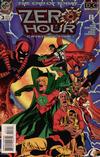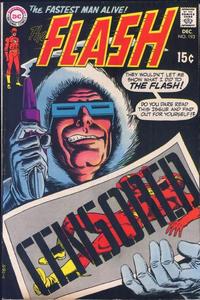The suggestion box on my Flash site has picked up a couple of requests for the Flash’s “weakness.” The concept doesn’t really apply to the Flash’s powers, though. Thinking about it, if your hero has to have an off-switch, that’s kind of a sign that they’ve been over-powered, isn’t it?
It reminds me of a line that bothered me in Unbreakable. (Minor spoiler.) Samuel Jackson’s character explains to Bruce Willis that water is his Kryptonite. That’s hardly the case, though: a glass of water isn’t going to take him out of commission. He’ll still be invulnerable and super-strong while swimming. All it means is that he still has to breathe (and, presumably, eat and drink). A plastic bag over his head would be as effective as drowning.
Compare that to, say, Superman and Kryptonite, or Wonder Woman and being tied up, or past Green Lantern books and yellow objects or wood. It’s not in the same league (pun not intended).
Which brings us back to the Flash. What “weakness” does he have? Well, he’s a specialist, so he doesn’t have the advantage of super-strength or invulnerability. He can get tired. Like David Dunn, he has to breathe. He can get distracted. He can make mistakes. He can act without thinking. Are any of these really “weaknesses” in the Kryptonite sense, though?