I’ve been using desktop computers most of my life, laptops since my teens, a smartphone for about four years and a Nexus 7 tablet for about two months. I’m starting to get a sense of where the tablet fits in my overall computer usage, and with the release of the iPad Mini and upgraded Nexus 7 models, I figured it was time to write about it.
One thing I’ve found interesting is that, all other things being equal, I’d almost always prefer using the tablet to my smartphone for anything that takes longer than a minute. What makes the smartphone great is that it’s ultra-portable. If I’m running errands or anything else, I just put it in my pocket and forget about it. I walk around normally, and it’s there when I need it to check messages, post a status update, moderate comments, check directions, pull up a grocery list, take a picture, or yes, make or take a phone call.
But if I’m going to sit down for 10 minutes or more to read, to reply to email, to blog, or really much of anything else, I’d rather use the tablet. It’s easier to read. It’s easier to see things at a glance. Websites designed for desktop use work better since the screen is bigger. Apps are easier to use on the tablet than the phone, at least those designed to take advantage of it. The 7″ tablet is a great size for reading, just a little wider than a paperback book, easy to hold up while on the couch, in bed, at a table, or anywhere else.
I’m a lot faster at typing on the tablet than on the phone, and it’s certainly easier to compose when you can see more of what you’re writing. One downside of a 7″ tablet rather than a 10″: The keyboard takes up a lot of screen space in landscape mode, which is the mode I type fastest in because of my years typing on real keyboards.
When we were on vacation for 10 days, I used the Nexus 7 heavily. The only times I fired up the laptop were for photo management (this seems to be a recurring theme) and for one round of blogging.
As far as the tablet vs. the desktop, I like the tablet because I can so easily take it anywhere in the house. It’s the way to get through a morning’s email, Facebook, and news site rounds while eating breakfast. I can lie on the couch (well, in theory), kick back in the easy chair, prop myself up in bed — anywhere. I’m not tied to my desk, or to the places I can set a laptop, and I don’t have close it and wake it up again if I want to move to another room.
The main obstacle I find to using the tablet at home is that my almost-2-year old son loves using it himself to play games, read interactive kids’ books, and watch videos. We limit his time, but whenever I pick it up, it reminds him it’s here, and we have to go through another round of “Not now.” and “Ninja!” and “No, I’m using this right now, you’ve already had plenty of time on it tonight” before he decides he’s happy going back to his toys or books (which of course he wants me to read to him now…)
A desktop is still better for some tasks, though. A full (or at least laptop) sized physical keyboard trumps a virtual keyboard for serious writing or especially editing, whether it’s text or code. (A mouse makes editing a lot easier. I keep fat-fingering when trying to use a touchscreen to select & rearrange text, and I’m a lot slower with a touchpad than an actual mouse.) I’m still trying out image editors on Android. And of course there’s the storage factor: you can always plug another hard drive into your desktop to store more photos (or music, or video, or raw images, or…), but mobile devices are a lot more limited. (No, I haven’t migrated all my personal data to the cloud.)
Even with web applications and cross-platform services that offer mobile apps, there are a lot of sites that haven’t quite figured out how to tell a tablet from a smartphone, or that leave out functionality in their mobile apps. For example: until a couple of weeks ago, you couldn’t manage a Google+ page using the Android app (and you still can’t with the mobile-optimized website as far as I know), and even now it’s kind of clunky: you have to sign out and sign back in as the page.
So there you have it: One data point of how a 7″ tablet gets used in real life. It’s different enough from a smartphone that it’s worth having both, though I can’t really compare usage of the 7″ and 10″ form factors. That said, having the smaller tablet, I don’t really feel a need for a larger one.
Update: Something that came up in the Google+ discussion is connectivity. The model I have is wi-fi only, which was a calculated trade-off at the time, but is basically my only regret when it comes to buying the Nexus 7. It works great where wi-fi is available (home, office, coffee shops, hotel lobbies), and I can use my phone as a mobile hotspot where it isn’t…but that drains the battery, and it means fiddling with an extra device, waiting for it to start up, etc. Of course, now Google has a Nexus 7 with mobile data access, so if I were buying it today, that’s what I’d get.

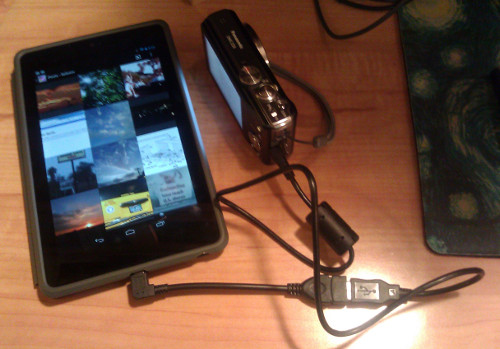
 I tried out the
I tried out the