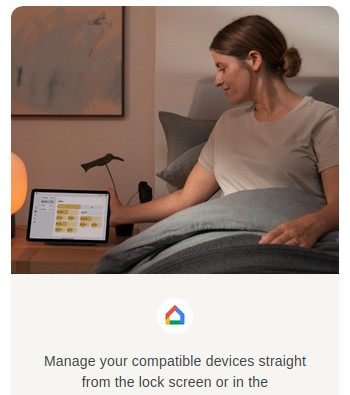The Nexus 7 Android tablet has been discontinued in favor of the Nexus 9. (via Slashdot.) I’ve had a Nexus 7 (2012) almost since the beginning, and while it’s showing its age, I’ve been trying to stretch out its lifetime, because I actually do still use it on a regular basis.
Most of what I do these days with it is reading. Email. Books. Comics. Feedly. Pocket. Some photo management and searching. My four-year-old plays games, most of which run fine once they’re up but they take forever to load. I’ve also started introducing him to photo editing apps like Pixlr and Aviary. I used to do more typing and web browsing on it, but it’s just gotten so slow that it’s actually faster to pull out my phone or go over to a computer. Katie doesn’t use it much at all because she has a Note, which is almost into tablet territory already. (She’s not alone. Since the iPhone 6S came out, Pocket has noticed that people with both tablets and phones use their tablets a lot less often if their phones are larger.)
But the 7″ tablet form factor is perfect to keep with you at the breakfast or lunch table, or kick back on the couch.
The thing to remember about the Nexus 7 is that the original release was a proof of concept. There were android tablets before, but the market was still considered something of a joke compared to the iPad, and Google wanted to prove that (a) there was a market for a good Android tablet, and (b) there was a market for a tablet larger than a phone and smaller than an iPad. The iPad Mini didn’t exist at the time, and Apple was still ridiculing the concept.
It succeeded. But they made some mistakes with the hardware that were corrected in the 2013 model. Unfortunately those mistakes have made the first edition notorious for slowing down.
Mine was getting close to unusable around the time Lollipop was released, and upgrading finished the job. Fortunately wiping it and doing a fresh install cleared up a lot of the problems, though as I’ve added more apps, it’s continued to slow down. Chrome is too slow to use, and while Firefox is a little faster, I basically can’t surf the web on the tablet anymore.
But for a core set of apps, it’s still useful. I’ll read/reply to email and skim Feedly in the morning at breakfast, saving items to Pocket to read later. Then at lunch I may read a book or catch up on those saved articles. Since Gmail and Pocket both work offline and sync in the background, I can still use them in places without WiFi. Mobile data would be nice, but offline+sync makes it less critical, and I’ve saved a few hundred over the last three years by not having an extra data plan.
I am going to have to replace it soon, but I can’t decide what with. I don’t want the larger size that the Nexus line is moving toward, and while I’ve been looking at Samsung’s Galaxy tablets, the models I’ve tried all feel a little too small or a bit too big. I don’t want a 10″ tablet, and I don’t want a giant phone. I want a device that’s just big enough to read a full comic book page on it, but still small enough that it feels like a paperback book.
Note: I didn’t actually post this when I wrote it. I’ve backdated it to the original date because it’s no longer timely, but I wanted it online so I could link to it.