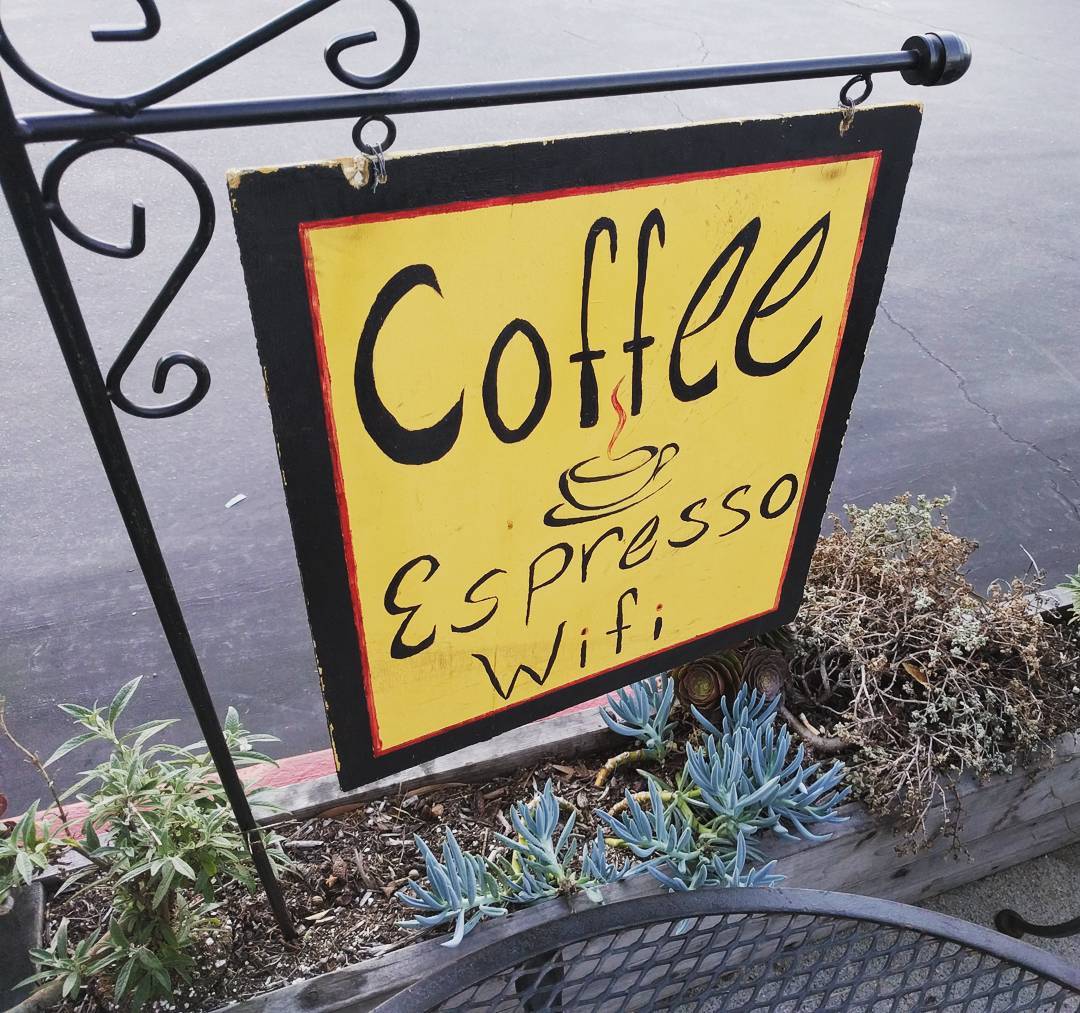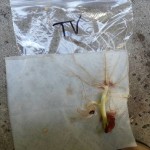When I took this photo back in 2016, it was a combination coffee/Chinese food restaurant: they sold coffee in the mornings and Chinese food for lunch and dinner. The owner had previously run a separate coffee shop (The Bean Counter, IIRC) in the same shopping center, then combined the two businesses to save on rent. It was one of our go-to Chinese takeout sources, and I’d sometimes grab coffee in the mornings if I was in the area or on my way somewhere in that direction.
The old coffee location sat vacant for a few years until a bakery (with coffee on the side) moved in. Amusingly, the bakery — with is still there today — also chose a pun-based name: Redondough (as in Redondo Beach).
In early 2020 — and I mean early, either January or February — they were offered a really nice buyout price by someone who wanted to turn-key convert it overnight to a Hawaiian restaurant. I imagine when mid-March rolled around and the initial Covid lockdown started, they were extremely relieved to have accepted it!
I never did get around to trying the Hawaiian place, even for takeout. Eventually it was taken over by a Hawaiian-style fast food chain.
Photo taken February 27, 2016 and originally posted on my Instagram account a few days later with this title, but no commentary.