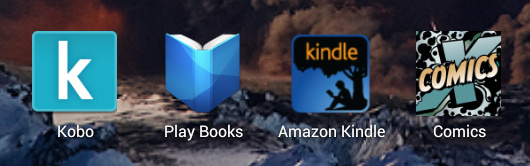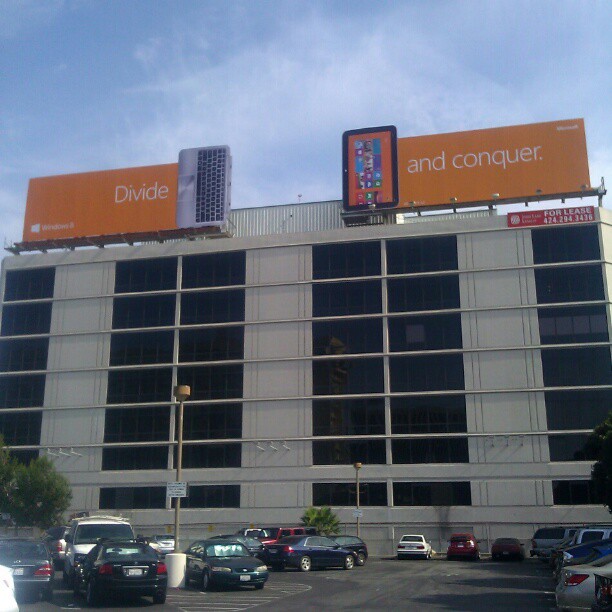I’ve written about the trouble with using mobile apps in dead zones before, so I’m happy to see that I’m not the only one thinking about the problem. Hoodie wants to design for offline first, and is starting a discussion project around the issue.
Offline reading is an obvious application. Most eBook readers handle that just fine, though it’s easy because you spend a lot of time in each book so it doesn’t need to predict what you’ll read next. It would be great if Feedly would sync new articles for offline reading. Heck, I’d like it if Chrome on Android would let me re-open recent pages when the connection dies.
Beyond reading, many actions can be handled offline too. Kindle will sync your notes and highlights. GMail will let you read, write, label, archive, delete, and even send messages without a network connection. All your actions are queued up for the next sync.
There’s no reason this approach can’t be taken with other communications apps for messages that don’t require an immediate response, even with services like Facebook and Twitter. Short notes of the “don’t forget to pick up milk” variety. Observations. Uploads to Dropbox. Photos going to Instagram or Flickr. Buffer would be perfect for this, since you’re not expecting the post to go out immediately in the first place. It shouldn’t give you an “Unable to buffer” error, it should just save it for later.
I’d like to be able to do work in a place where there’s no connection, have that work persist, and fire things off as I finish them instead of having to come back to all of them the next time I’m within range of a cell tower or a coffee shop with wifi. I’d also like to be able to post in the moment, hit “Send,” and move on with my life, instead of having to hang onto that extra context in my mind as I walk around.